Output data
Each time Predbat runs it outputs a lot of information about the current performance of your solar/battery system and the predicted load, PV, cost, CO2, car charging, etc.
This section of the documentation explains the different output and logging data that Predbat produces and gives an overview of how to display that information within Home Assistant. There can never be a single Predbat dashboard that suits every user, so instead Predbat gives a starter set of displays that can be adapted to your individual needs.
Web interface
NOTE: The Predbat web interface will not work with the AppDaemon or the Predbat-appdaemon installation methods.
Predbat has a web interface active and can be opened via the Predbat Add-on by clicking on 'Web UI'. The web interface can be added to your sidebar by turning on the 'Show in Sidebar' toggle.
If you are not using the Predbat Add-on then you may be able to access the Web Interface directly on port 5052 (e.g. with a Docker Container or Native on your Linux/MAC).
The Web interface can allow you to view the current plan, adjust the configuration, view the charts, check your apps.yaml and view the logfiles. You can change your view using the top menu bar.
Displaying output data
Each Predbat configuration item is named input_number.predbat_xxx, switch.predbat_yyy or select.predbat_zzz depending on the control type.
Creating a simple Predbat dashboard
Each time Predbat runs it auto-generates a dashboard with the filename predbat_dashboard.yaml that can be used as a starter for your own Predbat dashboard. Depending on how you installed Predbat this predbat_dashboard.yaml file will be held in one of three different directories in Home Assistant:
-
if you have used the Predbat add-on installation method, it will be in the directory
/addon_configs/6adb4f0d_predbat/, -
if the combined AppDaemon/Predbat add-on installation method was used, it's in
/addon_configs/46f69597_appdaemon-predbat/, or -
with the HACS, Appdaemon add-on then Predbat installation method, it's
/config/appdaemon/apps/batpred/config/.
You will need to use a file editor within Home Assistant (e.g. either the File editor or Studio Code Server add-ons) to open the predbat_dashboard.yaml file - see editing configuration files within Home Assistant if you need to install an editor.
Once opened, select and copy all the contents of the predbat_dashboard.yaml file and add the contents to a new dashboard page:
-
Go to System/Dashboards, click 'Open' against an existing dashboard or 'Add Dashboard'/'New dashboard from scratch'/enter a name/click Create, then click 'Open'
-
Click the pencil icon in the top right corner, click the blue 'Add card', scroll down the list of cards to the bottom and click 'Manual', delete the template card configuration and paste the contents of the predbat_dashboard.yaml file copied earlier, then 'Save'.
This will give you a simple Predbat control and output dashboard that you can then resequence and customise as you wish.
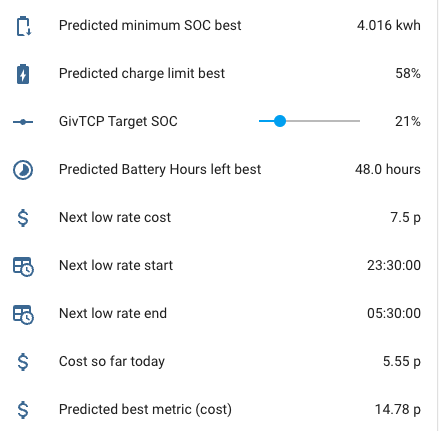
Creating a compact Predbat control dashboard
You can also create a dashboard page that's dynamically generated to automatically include all the Predbat control and output entities, so when new entities are added in future Predbat releases, you don't have to edit the dashboard.
Firstly you need to install HACS if it isn't already installed, and then install two HACS front-end components:
- Auto Entities (https://github.com/thomasloven/lovelace-auto-entities) automatically generates a list of entities that match a wildcard expression
- Lovelace Collapsable Cards (https://github.com/RossMcMillan92/lovelace-collapsable-cards) wraps the entity lists within a drop-down toggle
Installation steps:
- Click the HACS icon on the left-hand side panel
- Click 'Frontend'
- Click the three dots in the top right corner then 'Custom Repositories'
- Paste (or type) in the following repository name
https://github.com/RossMcMillan92/lovelace-collapsable-cards, choose Category of 'Lovelace', and click Add - Close the Custom Repositories dialogue
- Click 'Explore & Download Repositories'
- Search for 'collapsable cards', click the name of it, check it's the right one, click 'Download', 'Download' again, then 'Reload'
- Click 'Explore & Download Repositories' again, search for 'auto-entities', then 'Download', 'Download', 'Reload'
Now create the dynamic dashboard:
- Go to Settings/Dashboards, click 'Open' against an existing dashboard or 'Add Dashboard'/'New dashboard from scratch'/enter a name/click Create, then click 'Open'
- Click the pencil icon in the top right corner, then the plus symbol on the far right of the next row to create a new View
- Enter a title of the View, then Save
- Click the blue 'Add card', scroll down the list of cards to the bottom and click 'Manual', delete the template card configuration and copy/paste the following YAML into the dashboard and click 'Save':
type: vertical-stack
title: Predbat 🦇
cards:
- type: entities
entities:
- entity: predbat.status
- type: weblink
name: Predbat Web Console
url: /hassio/ingress/6adb4f0d_predbat
- entity: update.predbat_version
- entity: select.predbat_update
- entity: select.predbat_mode
- entity: select.predbat_saverestore
- entity: switch.predbat_active
- type: custom:collapsable-cards
title: 🔀 Control
defaultOpen: false
cards:
- type: custom:collapsable-cards
title: 🔢 Input Variables
defaultOpen: false
cards:
- type: custom:auto-entities
card:
type: entities
filter:
include:
- entity_id: input_number.predbat*
exclude: []
unique: true
sort:
method: friendly_name
numeric: false
- type: custom:collapsable-cards
title: 🔀 Switches
defaultOpen: false
cards:
- type: custom:auto-entities
card:
type: entities
filter:
include:
- entity_id: switch.predbat*
exclude: []
unique: true
sort:
method: friendly_name
numeric: false
- type: custom:collapsable-cards
title: 🔢 Selectors
defaultOpen: false
cards:
- type: custom:auto-entities
card:
type: entities
filter:
include:
- entity_id: select.predbat*
exclude: []
unique: true
sort:
method: friendly_name
numeric: false
- type: custom:collapsable-cards
title: '#️⃣ Sensors'
defaultOpen: false
cards:
- type: custom:collapsable-cards
title: 💷 Cost Sensors
defaultOpen: false
cards:
- type: custom:auto-entities
card:
type: entities
filter:
include:
- entity_id: predbat.*cost*
- entity_id: predbat.*rate*
- entity_id: predbat.*metric*
exclude:
- entity_id: predbat.*start*
- entity_id: predbat.*end*
- entity_id: predbat.*duration*
unique: true
sort:
method: friendly_name
numeric: false
- type: custom:collapsable-cards
title: 💷 Saving Sensors
defaultOpen: false
cards:
- type: custom:auto-entities
card:
type: entities
filter:
include:
- entity_id: predbat.*saving*
exclude:
- entity_id: predbat.*start*
- entity_id: predbat.*end*
- entity_id: predbat.*duration*
unique: true
sort:
method: friendly_name
numeric: false
- type: custom:collapsable-cards
title: 🕛 Time/Duration Sensors
defaultOpen: false
cards:
- type: custom:auto-entities
card:
type: entities
filter:
include:
- entity_id: predbat.*start*
- entity_id: predbat.*end*
- entity_id: predbat.*duration*
- entity_id: predbat.*record*
exclude: []
unique: true
sort:
method: friendly_name
numeric: false
- type: custom:collapsable-cards
title: ⚡ Power Sensors
defaultOpen: false
cards:
- type: custom:auto-entities
card:
type: entities
filter:
include:
- entity_id: predbat.*soc*
- entity_id: predbat.*energy*
- entity_id: predbat.*load*
- entity_id: predbat.*battery*
- entity_id: predbat.*kw*
- entity_id: predbat.*power*
- entity_id: predbat.*charge*
- entity_id: predbat.*iboost*
- entity_id: predbat.*grid*
- entity_id: sensor.predbat_pv*
exclude:
- entity_id: predbat.*savings*
- entity_id: predbat.*start*
- entity_id: predbat.*end*
- entity_id: predbat.*duration*
- entity_id: predbat.*record*
unique: true
sort:
method: friendly_name
numeric: false
- type: custom:collapsable-cards
title: 1️⃣ Binary Sensors
defaultOpen: false
cards:
- type: custom:auto-entities
card:
type: entities
filter:
include:
- entity_id: binary_sensor.predbat*
exclude: []
unique: true
sort:
method: friendly_name
numeric: false
This will give you a compact dynamically created list of all Predbat entities which groups the entities by type and is collapsed by default to prevent screen clutter.
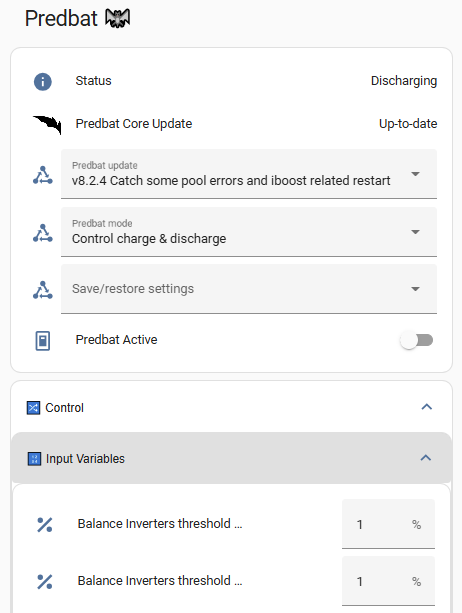
Credit @DJBenson for the code.
Viewing the Predbat plan
- predbat.plan_html - A sensor that contains an HTML render of the Predbat predicted best plan, detailing import and export rates, predicted house load, solar generation, battery SoC, car and iBoost charging, and Predbat's planned charging and discharging activities.
It is recommended to Create the Predbat Plan card as an easy way to see the plan that Predbat has created.
If you are using the Predbat add-on then the Predbat plan can also be viewed via the 'Plan' tab of the Predbat web console.
Graphing the Predbat predictions
A set of Apex Charts can also be created to see graphically what Predbat plans to do - Creating the charts.
Basic status
-
switch.predbat_active - Automatically set by Predbat to On when Predbat is busy calculating or controlling your inverter, or Off when Predbat is waiting for the next time it needs to perform a plan calculation update. If you toggle this switch in Home Assistant it will force Predbat to perform an update now (useful for automations).
-
predbat.status - Gives the current status & errors and logs any changes that Predbat makes to your inverter. The different Predbat status values and their meanings are detailed in what does Predbat do.
predbat.status additionally has the following attributes that are automatically populated:
- Last updated - date and time that Predbat last updated the plan
- Debug - A set of arrays containing Predbat's planned charging and discharging time windows and battery limits (in kWh)
- Version - version of Predbat that's running
- Error - binary value true or false depending upon whether Predbat is in an error status or nor
Baseline data
Predbat outputs the following sensors to predict what your battery is expected to do over the forecast_hours duration of the plan with no changes made by Predbat. This is considered to be the 'baseline' plan:
NB: All of Predbat's forecasts are from midnight today to the forecast_hours duration (set in apps.yaml) into the future and shouldn't be confused with 'today' figures.
e.g. predbat.pv_energy is the actual PV energy from midnight today, and for the predicted forecast_hours (typically 48) ahead so will be much larger than sensor.solcast_pv_forecast_today which is today's Solcast PV forecast.
- predbat.battery_cycle - Predicted baseline battery cycle in kWh (total kWh processed) with attributes of the prediction every 5 minutes to the end of the plan
- predbat.battery_hours_left - The number of hours left until your home battery is predicted to run out under the baseline plan (stops at the maximum prediction time)
- predbat.battery_power - The sensor is always zero; attributes contain the predicted remaining battery power under the baseline plan, in 5-minute slots, for charting
- predbat.car_soc - The expected charge level of your car at the end of the baseline plan. Can also be charted
- predbat.charge_end - Predicted end time of the next forced battery charging under the baseline plan
- predbat.charge_limit - Predicted baseline battery charge limit for the next charge in percent with attributes of all future battery charging times & limits
- predbat.charge_limit_kw - Predicted baseline battery charge limit for the next charge in kWh with attributes of future charging times & limits
- predbat.charge_start - Predicted start time of the next forced battery charging under the baseline plan
- predbat.duration - The duration of the prediction maximum in hours
- predbat.export_energy - Total kWh of predicted exports under the baseline plan with attributes of the predicted export kWh and their time slots
- predbat.grid_power - The sensor is always zero; attributes contain the predicted Grid power (positive or negative for import or export) in kW per 5-minute slots to the end of the baseline plan for charting
- predbat.import_energy - Total kWh of predicted imports under baseline plan with attributes of the predicted import kWh and their time slots
- predbat.import_energy_battery - Total kWh of predicted import energy used to charge the home battery under the baseline plan
- predbat.import_energy_house - Predicted import energy used by the home under the baseline plan that is not provided by your home battery (e.g. due to a flat battery or load above the maximum discharge rate)
- predbat.load_energy - Total kWh of predicted house load under the baseline plan with attributes of the predicted load kWh in 5-minute slots to the end of the plan
- predbat.load_power - Total kW of predicted house load power to the end of the baseline plan, with attributes of the average instantaneous house load power in kW in 5-minute slots to the end of the plan
- predbat.metric - Total predicted cost for the baseline plan, taking account of predicted solar generation, house load, import and export rates. Attributes contain data for charting the cost prediction in 5-minute slots to the end of the plan
- predbat.pv_energy - Predicted PV energy in kWh under the baseline plan with attributes of the predicted PV generation in kWh with time slots
- predbat.pv_power - Predicted PV power now with attributes that contain the predicted PV power in kW per 5-minute slots to the end of the baseline plan for charting
- predbat.soc_kw - Predicted state of charge (in kWh) at the end of the baseline plan prediction, not very useful in itself, but the attributes hold prediction data in 5-minute intervals which can be charted with Apex Charts (or similar)
- predbat.soc_min_kwh - Predicted lowest battery SoC value in kWh under the baseline plan with attribute of the date/time that that lowest SoC occurs at
PV 10% Baseline data
Predbat outputs the following baseline results under the PV 10% scenario for the forecast_hours duration of the plan, these are known as the 'base10' predictions:
- predbat.base10_export_energy- Total predicted export energy in kWh for the PV 10% scenario, with attributes of the predicted export kWh and their time slots
- predbat.base10_import_energy- Total predicted import energy in kWh for the PV 10% scenario, with attributes of the predicted import kWh and their time slots
- predbat.base10_load_energy - Total predicted house load in kWh for the PV 10% scenario
- predbat.base10_metric - Total predicted cost for the PV 10% scenario, with attributes of the cost prediction in 5-minute slots to the end of the plan for charting
- predbat.base10_pv_energy - Predicted PV 10% energy in kWh with attributes of the predicted PV generation in kWh with time slots
- predbat.soc_kw_base10 - Predicted final state of charge (in kWh) of the battery, with attributes of the predicted SoC in 5-minute time slots to the end of the plan under the PV 10% scenario, for charting
Best Prediction data
Predbat outputs the following 'best' entities from the forecast (for the forecast_hours duration) based on the lowest cost consumption plan. The 'best' plan in Predbat parlance is simply Predbat's lowest cost predicted plan:
- predbat.battery_cycle_best - Predicted best battery cycle in kWh (total kWh processed) with attributes of the prediction every 5 minutes to the end of the plan
- predbat.battery_power_best - Predicted remaining battery power in kW with attributes of the future prediction in 5-minute slots
- predbat.best_battery_hours_left - Predicted total number of hours of battery capacity left under the best plan
- predbat.best_charge_end - Predicted end time of the next forced battery charging under the best plan
- predbat.best_charge_limit - Predicted best battery charge limit for the next charge in percent with attributes of all future battery charging times & limits
- predbat.best_charge_limit_kw - Predicted best battery charge limit for the next charge in kWh with attributes of future charging times & limits
- predbat.best_charge_start - Predicted start time of the next forced battery charging under the best plan
- predbat.best_export_end - Predicted end time of the next forced battery export under the best plan
- predbat.best_export_limit - Predicted best battery export limit in percent (will be 0% when discharging or 100% when not) with attributes of all future battery exports (kWh and time slots)
- predbat.best_export_limit_kw - Predicted best battery export limit in kWh
- predbat.best_export_start - Predicted start time of the next forced battery export under the best plan
- predbat.best_export_energy - Total kWh of predicted exports under the best plan, with attributes of the predicted export kWh and their time slots
- predbat.best_import_energy - Total kWh of predicted imports under the best plan, with attributes of the predicted import kWh and their time slots
- predbat.best_import_energy_battery - Total kWh of predicted import energy to charge the home battery under the best plan
- predbat.best_import_energy_house - Total kWh of predicted import energy used directly by the house under the best plan (e.g. due to a flat battery or the house load is greater than the max discharge rate)
- predbat.best_load_energy - Total kWh of predicted house load energy in kWh under the best plan with attributes of the predicted load kWh in 5 minute slots to the end of the plan
- predbat.best_metric - Total predicted cost for the best plan, taking account of predicted solar generation, house load, import and export rates. Attributes contain data for charting the cost prediction in 5-minute slots to the end of the plan
- predbat.best_pv_energy - Predicted PV energy in kWh under the best plan with attributes of the predicted PV generation in kWh with time slots
- predbat.best_soc_min_kwh - Predicted lowest battery SoC value in kWh under the best plan with attribute of the date/time that that lowest SoC occurs at
- predbat.car_soc_best - See Car data below
- predbat.carbon_best - See Carbon data below
- predbat.grid_power_best - The sensor is always zero; attributes contain the predicted Grid power (positive or negative for import or export), in kW per 5 minute slots to the end of the best plan for charting
- predbat.iboost_best - See iBoost data below
- predbat.load_power_best - Total kW of predicted house load power to the end of the best plan, with attributes of the average instantaneous house load power in kW in 5-minute slots to the end of the plan
- predbat.pv_power_best - The sensor is always zero; attributes contain the predicted PV power in kW per 5-minute slots to the end of the best plan for charting
- predbat.soc_kw_best - Predicted final state of charge (in kWh) with attributes of the predicted SoC in 5-minute time slots to the end of the best plan, for charting
- predbat.soc_kw_best_h1 - Single data point for the predicted state of charge in 1 hour (useful for calibration charts, predicted vs actual)
- predbat.soc_kw_best_h8 - Single data point for the predicted state of charge in 8 hours (useful for calibration charts, predicted vs actual)
- predbat.soc_kw_best_h12 - Single data point for the predicted state of charge in 12 hours (useful for calibration charts, predicted vs actual)
Best PV 10% Prediction data
Predbat outputs the following best results under the PV 10% scenario for the forecast_hours duration, these are known as the 'best10' prediction:
- predbat.best10_metric - Predicted best cost in pence using the PV 10% solar forecast
- predbat.best10_export_energy- Predicted best export energy in kWh for PV 10%
- predbat.best10_import_energy- Predicted best import energy in kWH for PV 10%
- predbat.best10_load_energy - Predicted best load energy in kWh for PV 10%
- predbat.best10_pv_energy - Predicted best PV 10% energy in kWh
- predbat.soc_kw_best10 - As soc_kw_best but using the PV 10%, also holds minute-by-minute data (in attributes) to be charted
In-day load adjustment data
The following sensors are used in the in-day adjustment chart - see creating the Predbat charts and in-day load adjustment:
- predbat.load_energy_actual - Total kWh of house load to end of plan, energy up to 'now' taken from today's actual energy, energy after 'now' from Predbat's prediction. Attributes of this actual/predicted energy in 5-minute slots from midnight today to the end of the plan for charting
- predbat.load_energy_adjusted - Total kWh of predicted house load to end of the plan, adjusted based on variance of today's actual load to the predicted load (based on historical data), dampened according to input_number.predbat_metric_inday_adjust_damping. Attributes contain the 5-minute slot forecasts to the end of the plan for charting
- predbat.load_energy_predicted - Total predicted kWh of house load to end of plan, attributes of predicted load in 5-minute slots from midnight today to the end of the plan for charting
- predbat.load_inday_adjustment - the % in-day adjustment factor used to adjust Predbat's predicted load by the actual load today
'Today' energy data
The following sensor's output by Predbat give the 'today' energy readings. They mirror input sensors fed into Predbat in apps.yaml and are used in the data prediction chart - see creating the Predbat charts:
- predbat.export_energy_h0 - Mirrors the export_today sensor configured in apps.yaml and gives today's total kWh of export energy
- predbat.import_energy_h0 - Mirrors the import_today sensor configured in apps.yaml and gives today's total kWh of import energy
- predbat.load_energy_h0 - Mirrors the load_today sensor configured in apps.yaml and gives today's total kWh of house load energy
- predbat.pv_energy_h0 - Mirrors the pv_today sensor configured in apps.yaml and gives today's total kWh of generated PV energy
- predbat.soc_kw_h0 - Mirrors the soc_kwh sensor configured in apps.yaml and gives today's total kWh of battery state of charge (SoC). Note that if you have configured battery scaling then soc_kw_h0 will have been scaled by the configured scaling factor
Battery status
The following sensors are set based on what Predbat is currently controlling the battery to do:
- binary_sensor.predbat_charging - Set to 'on' when Predbat is force charging the battery (from solar, or if that is insufficient, from grid import), or 'off' otherwise
- binary_sensor.predbat_exporting - Set to 'on' when Predbat is force discharging the battery for export income, 'off' otherwise.
These are useful for automations if for example, you want to turn off car charging when the battery is being exported.
Export trigger
- binary_sensor.predbat_export_trigger_NAME - custom binary sensors that are set to On by Predbat when more than a specified amount of energy is being exported - see Triggers in apps.yaml
Prediction window
- predbat.record - The sensor is always zero; attributes contain the time window for the current predicted plan
Energy rate data
Low-rate import entities
- predbat.low_rate_cost - The lowest import rate cost in Pence
- predbat.low_rate_duration - The time duration in minutes of the next low rate slot
- predbat.low_rate_end - End time of the next low import rate slot
- predbat.low_rate_start - Start time of the next low import rate slot
- predbat.low_rate_cost_2, predbat.low_rate_end_2, predbat.low_rate_start_2 - The cost and times of the following low import rate slot
- binary_sensor.predbat_low_rate_slot - A sensor that is 'on' to indicate when there is a low energy rate import slot active, 'off' otherwise
High-rate export entities
- predbat.high_rate_export_cost - The highest export rate cost in Pence
- predbat.high_rate_export_duration - The time duration in minutes of the next high rate slot
- predbat.high_rate_export_end - End time of the next high export rate slot
- predbat.high_rate_export_start - Start time of the next high export rate slot
- predbat.high_rate_export_cost_2, predbat.high_rate_export_end_2, predbat.high_rate_export_start_2 - The cost and times of the following high export rate slot
- binary_sensor.predbat_high_rate_export_slot - A sensor that is 'on' to indicate when there is a high export rate slot active, 'off' otherwise
Other rate entities
- predbat.rates - The current energy import rate in Pence with attributes of yesterday's, today and tomorrow's rates which can be charted
- predbat.rates_export - The current energy export rates in Pence (also can be charted)
- predbat.rates_gas - The current gas rates in Pence (also can be charted)
- predbat.cost_today - The total cost of energy so far today (since midnight) with attributes of the total cost every 5 minutes since midnight today
- predbat.cost_today_export - Same as predbat.cost_today, but for all export income since midnight today
- predbat.cost_today_import - Same as predbat.cost_today, but for all import costs since midnight today
- predbat.cost_hour - The total cost of energy averaged over the last hour
- predbat.cost_today_export - Same as predbat.cost_hour, but for export
- predbat.cost_today_import - Same as predbat.cost_hour, but for import
- predbat.ppkwh_today - The cost in pence/kWh of the house load today accounting for the change in battery level
- predbat.ppkwh_hour - The cost in pence/kWh of the house load averaged over the last hour, accounting for the change in battery level
Car data
- binary_sensor.predbat_car_charging_slot - A binary sensor indicating when to charge your car (if car planning is enabled) - which can be used in an automation as described in Predbat led car charging
- predbat.car_charging_start - The time that car charging is planned to start at, in HH:MM:SS format
- predbat.car_soc_best - Predicted charge level of your car in the best plan at the end of the plan using the proposed car charging SoC% and charge window. Can also be charted
- predbat.cost_today_car - Current cost in pence so far today of charging the car, with attribute of the projected future car charging costs and slots
- predbat.cost_total_car - A running total in pence of the below cost_yesterday_car sensor, with attribute of the total in pounds
- predbat.cost_yesterday_car - A sensor that gives the total energy costs in pence of charging the car for yesterday (00:00-23:59 on the previous day)
iBoost Solar Diverter data
- binary_sensor.predbat_iboost_active - A binary sensor indicating when there is excess solar and the solar diverter (e.g. iBoost, Eddi or just plain immersion heater) should be active, can be used for automations to trigger the immersion heater boost
- input_number.predbat_iboost_today - Gives the amount of energy modelled that will be sent to the solar diverter today, increments during the day and is reset to zero at 11:30pm each night
- predbat.iboost_best - Predicted energy in kWh going into the iBoost solar diverter under the best plan
Carbon data
The following sensors output by Predbat give historic and predicted carbon data. They are used in the carbon chart - see creating the Predbat charts:
predbat.carbon - Predicted Carbon energy in g at the end of the plan with attributes giving the breakdown of predicted Carbon impact by half hour time slots predbat.carbon_best - Predicted Carbon intensity in g for your home under the best plan based on grid imports, grid exports and the grid's projected carbon intensity predbat.carbon_now - A sensor that gives the current Grid Carbon intensity in g/kWh predbat.carbon_today - A sensor that tracks your home's Carbon impact today in g based on your grid import minus your grid export
Energy saving data
The following sensors output by Predbat give cost-saving data that Predbat achieved, i.e. the financial benefits of using Predbat. They are used in the daily cost-saving and total cost-savings charts - see creating the Predbat charts:
- predbat.cost_yesterday - A sensor that gives the total energy costs in pence for yesterday (00:00-23:59 on the previous day)
- predbat.savings_total_actual - A running total in pence of the above cost_yesterday sensor, with attribute of the total in pounds
- predbat.savings_total_predbat - A running total in pence of the below savings_yesterday_predbat sensor, with attribute of the total in pounds
- predbat.savings_total_pvbat - A running total of the below savings_yesterday_pvbat sensor, with attribute of the total in pounds
- predbat.savings_total_soc - A running total of what the final SoC in kWh would have been at the end of each day if you were not using Predbat
- predbat.savings_yesterday_predbat - A sensor which tells you how much money Predbat saved you yesterday compared to not using Predbat, and only charging at the lowest import rate in the 24 hour period
- predbat.savings_yesterday_pvbat - A sensor which tells you how much money you saved from using Predbat vs not having a PV and battery system at all and all house load being met from grid import
Solar forecast data
The following sensors give the forecast Solar data from Solcast. Predbat populates these sensors irrespective of whether you are using the Predbat direct Solcast or Solcast integration method to get your Solar forecast, but if you are using the Solcast integration then the Predbat sensors mirror the similarly named Solcast integration sensors so could be disabled if you so wish.
- sensor.predbat_pv_today - Tracks the PV forecast in kWh for today, attributes give the remaining amount today and the half-hourly data
- sensor.predbat_pv_tomorrow - Tracks the PV forecast in kWh for tomorrow, attributes give the remaining amount today and the half-hourly data
- sensor.predbat_pv_d2 - Similar to the above, but tracking the PV forecast for the day after tomorrow
- sensor.predbat_pv_d3 - PV forecast for two days after tomorrow
- sensor.predbat_pv_forecast_h0 - Tracks the PV 'power now' forecast in Watts, attributes give the 10% and 90% power now forecast
Alert data
- predbat.alerts - Gives you data on the currently active weather alert (if configured) and in the attributes a list of all active alerts with their details
Predbat Logfile
Predbat writes detailed logging, status and progress activity information to a logfile as it runs and so this file should be checked if predbat.status reports an error, or if you want to verify that Predbat is running OK.
There is a lot of output in the logfile, this is normal!
If you are using the Predbat add-on then the logfile can easily be viewed via the 'Log' tab of the Predbat web console.
To directly view the physical logfile, it can be found in one of three different directories in Home Assistant with slightly different filenames depending on how you installed Predbat:
-
if you have used the Predbat add-on installation method, the logfile will be
/addon_configs/6adb4f0d_predbat/predbat.log, -
if the HACS, Appdaemon add-on then Predbat installation method, it's
/homeassistant/appdaemon/appdaemon.log, or -
if the combined AppDaemon/Predbat add-on installation method was used, it's
/addon_configs/46f69597_appdaemon-predbat/predbat.log.
You will need to use a file editor within Home Assistant (e.g. either the File editor or Studio Code Server add-ons) to view Predbat's logfile if you are not using the Predbat add-on. See editing configuration files within Home Assistant if you need to install an editor.
Automated monitoring that Predbat and GivTCP are running OK
With GivTCP and Predbat performing an important function, managing your battery charging and discharging to best reduce your electricity bills, you may find these automations useful to monitor that GivTCP and Predbat are running OK, and if not, to raise an alert on your mobile device running the Home Assistant Companion app.
To create a new automation:
- Settings / Automations & Scenes
- Create Automation / Create new Automation
- Three dots (top right corner) / Edit in YAML
- Delete the existing (template) automation code and copy/paste the supplied automation code below
GivTCP activity monitor
This automation will raise an alert if any of the following occur:
- The inverter goes offline for more than 15 minutes
- No last_updated_time received from the inverter for more than 15 minutes
- Inverter temperature less than 5 degrees for more than 15 minutes (should never happen)
- The battery goes offline to the inverter for more than 15 minutes
- GivTCP add-on is not running
- Mosquitto broker add-on is not running
- Predbat/AppDaemon-predbat or AppDaemon add-on (as appropriate) is not running
The script will need to be customised for your inverter ID, battery ID and mobile details, and can be extended for multiple inverters and batteries by duplicating the triggers and adding appropriate battery and inverter IDs.
alias: GivTCP activity monitor
description: Alert when communications to GivTCP have ceased for 15 minutes
triggers:
- trigger: state
entity_id: sensor.givtcp_<inverter id>_last_updated_time
to: "null"
for:
minutes: 15
variables:
alert_text: No GivTCP update received from inverter <id>
restart_app: GivTCP
- trigger: state
entity_id:
- sensor.givtcp_<inverter id>_status
from: online
for:
minutes: 15
variables:
alert_text: No GivTCP update received from inverter <id>
restart_app: GivTCP
- trigger: numeric_state
entity_id:
- sensor.givtcp_<inverter id>_invertor_temperature
for:
minutes: 15
below: 10
variables:
alert_text: No GivTCP update received from inverter <id>
restart_app: GivTCP
- trigger: state
entity_id:
- sensor.givtcp_<battery id>_battery_cells
to: unknown
for:
minutes: 15
variables:
alert_text: Battery <battery_id> is offline to GivTCP
restart_app: GivTCP
- trigger: state
entity_id:
- binary_sensor.givtcp_running
to: "off"
for:
minutes: 15
variables:
alert_text: GivTCP add-on is not running
restart_app: GivTCP
- trigger: state
entity_id:
- binary_sensor.mosquitto_broker_running
to: "off"
for:
minutes: 15
variables:
alert_text: Mosquitto Broker add-on is not running
restart_app: Mosquitto
actions:
- action: notify.mobile_app_<your mobile device id>
alias: Send a notification
data:
title: GivTCP communication issue
message: |
{{now().strftime('%-d %b %H:%M')}} ISSUE:
{{ alert_text }} for the past 15 minutes, restarting
{{ restart_app }}
data:
visibility: public
persistent: true
push:
sound:
name: default
critical: 1
volume: 0.8
sticky: true
color: red
- choose:
- conditions:
- condition: template
value_template: "{{ restart_app == 'GivTCP' }}"
sequence:
- alias: Restart GivTCP add-on
action: hassio.addon_restart
data:
addon: 533ea71a_givtcp
- conditions:
- condition: template
value_template: "{{ restart_app == 'Mosquitto' }}"
sequence:
- alias: Restart Mosquitto add-on
action: hassio.addon_restart
data:
addon: core_mosquitto
trace:
stored_traces: 20
mode: single
The last two triggers (GivTCP and Mosquitto running) trigger if any of these add-ons that Predbat is dependent upon are not running. You will need to enable a binary sensor for each add-on to be able to use these triggers in the automation:
- Navigate to Settings / Devices and Services / Devices and search for 'GivTCP'
- Click on the GivTCP add-on, and under 'Sensors', click 'XX entities not shown'
- Click the 'Running' sensor, then the cogwheel, and Enable the sensor
Repeat these steps for the 'Mosquitto' add-on.
As an extension to the above, if you don't want the automation to restart the failing add-on and instead just send an alert that there is a problem, delete the 'choose' code above. Restarting GivTCP does however lose the current GivTCP log-in Home Assistant.
NB: If you are using GivTCP v2 rather than v3, replace the '533ea71a_givtcp' with 'a6a2857d_givtcp'.
Predbat error monitor
This automation will raise an alert if Predbat's status turns to Error for more than 5 minutes.
In normal operation, Predbat will automatically run and update its forecast every 5 minutes. If the automation detects that Predbat has not done this for 20 minutes, then an alert will be raised and the automation will restart the Predbat add-on to try to resolve a 'hung Predbat' issue.
In the same way for the GivTCP and Mosquitto add-ons above, the last trigger requires you to enable a binary sensor that detects that the Predbat/AppDaemon add-on is running. Follow the same steps to enable the binary sensor for either the 'Predbat', 'AppDaemon' or 'AppDaemon-predbat' add-on depending on which Predbat installation method you followed.
The script will need to be customised for your mobile details.
alias: Predbat error monitor
description: Alert when Predbat has raised an exception
trace:
stored_traces: 20
triggers:
- trigger: template
alias: Predbat status contains 'Error' for 5 minutes
value_template: "{{ 'Error' in states('predbat.status') }}"
for:
minutes: 5
variables:
alert_text: >-
predbat status is {{ states('predbat.status') }}, error={{
state_attr('predbat.status', 'error') }}
- trigger: state
alias: Predbat is in error status for 5 minutes
entity_id: predbat.status
attribute: error
to: "true"
for:
minutes: 5
variables:
alert_text: >-
predbat status is {{ states('predbat.status') }}, error={{
state_attr('predbat.status', 'error') }}
- trigger: state
alias: Predbat status.last_updated has not changed for 20 minutes
entity_id: predbat.status
attribute: last_updated
for:
minutes: 20
variables:
alert_text: >-
Predbat stalled? Restarting. last_updated=' {{
state_attr('predbat.status','last_updated')|as_timestamp|timestamp_custom('%a
%H:%M') }}', unchanged for 20 mins; Status='{{ states('predbat.status')
}}'
restart_predbat: "Y"
- trigger: state
entity_id: binary_sensor.predbat_running
to: "off"
for:
minutes: 15
variables:
alert_text: Predbat add-on is not running
restart_predbat: "Y"
actions:
- action: notify.mobile_app_<your mobile device id>
alias: Send alert message
data:
title: Predbat status issue
message: |
{{now().strftime('%-d %b %H:%M')}} ISSUE:
{{ alert_text }}
data:
visibility: public
persistent: true
push:
sound:
name: default
critical: 1
volume: 0.8
sticky: true
color: red
- if:
- condition: template
value_template: "{{ restart_predbat == 'Y' }}"
then:
- action: hassio.addon_restart
data:
addon: 6adb4f0d_predbat
alias: Restart Predbat add-on
mode: single
NB: If you are using AppDaemon rather than the Predbat add-on, replace '6adb4f0d_predbat' with 'a0d7b954_appdaemon' and change 'binary_sensor.predbat_running' to 'binary_sensor.appdaemon_running'.
An error alert looks like this:
